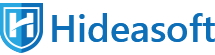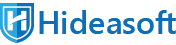Frequently Asked Questions
 Folder Protector FAQs
Folder Protector FAQs
 Advanced Folder Encryption FAQs
Advanced Folder Encryption FAQs
For more questions, feel free to contact us via Email: support@hideasoft.com.
You also can Contact Us if you have any suggestions, concerns, or special requests.
Folder Protector FAQs
1. I have forgotten my password, how can I get my files back?
If you are using v5.56 or older version: You can reset your password by Restore Center if you are a registered user. (But only folders protected with "Normal" security level can be restored. Even us won't be able to decrypt your folders that protected with "High" or "Highest" security level.)
if folder was protected by 5.70 or above, and already set up the recovery e-mail, you can get back your password simply by clicking Restrive Password button from the unprotection window.
2. The "Folder_protector.exe" in the protected folder have been deleted, What should I do now?
No problem. Just copy "Folder_protector.exe" back to that folder. Run it and you can unprotect your folder.
3. I got this message :"An error occurred when trying to unprotect the folder. please try again later!" What should I do now?
The error may be caused by the incorrect settings of NTFS, and it has been fixed on the new version. Please download the new version to unprotect.
4. Can I see the properties, size or number of the files protected?
No way. Protected files are totally locked and undeletable, unmovable and totally inaccessible.
5. Who needs the software?
Everyone can benefit from Folder Protector. Everyone, from individuals to corporations, wants be reassured that their confidential information remains confidential. Hideasoft Folder Protector can provide that reassurance.
6. Can I hide/lock/encrypt on any media?
Your source data can come from any media that you can read and write to: hard disk, floppy, flash memory, USB or Firewire portable drives, etc.
7. Can I protect ".jpg" or ".exe" Files?
Yes. All file suffixes are accepted. No distinction is made between one file type and another, since all reads and writes are made in binary mode. A single encrypted file can contain encryptions from text, .jpg, .exe, .doc, .zip and/or anything else.
8. What Are Folder Protector's Implementation Limits?
There is no limit to the size of files nor to the total number of files that may be lock/scramble/encrypt at one time.
9. Is encryption secure? How Folder Protector works when encrypt files?
With this folder protect software option, secret files are highly secure. It uses 256-bit Blowfish Encryption which is a highly secure method to protect sensitive files.
10. Is locking secure? How Folder Protector works when locking files?
It uses three different locking methods to secure your files and folders, protecting files at kernel level, Windows Explorer level and (real) DOS Mode Level. However, it's less secure than encryption.
11. Does it work on all disk types like FAT16, FAT32, NTFS & EFS?
Yes. Folder Protector supports all kinds of disk types like FAT16, FAT32, NTFS; EFS.
12. Does it work on Windows 8/7/Vista/2003 Server/XP/2000?
Yes. Hideasoft Folder Protector can be used on Windows 8/7/Vista/2003/XP/2000.
13. What will I get after buying? What are the benefits of registering?
Registered users will get:
No nag screens, no functionality limits.
Free upgrade always for usual update;
Discount upgrade for super improvement.
Hideasoft keys are lifetime.
Life-time priority customer support.
Feature requests will be welcome.
14. I'm using the trial version. Will you answer my questions?
Yes. Our customer support is free for all our users. If you have questions or comments about Folder Protect, please contact us at support@hideasoft.com
15. Are there any other translated versions?
If you want the program be translated in your language, simply email us and tell us whether you can help us translating the software in your language.
Advanced Folder Encryption FAQs
1. I have forgotten my password, how can I get my files back?
Restore Center allow registered users to recover their password. (But only folders protected with "Normal" security level can be restored. Even us won't be al be to unprotect your folders if your choose to Scramble or Encrypt your folder)
2. The protected folder have been deleted by mistake, What should I do now?
Actually it's just a shortcut for you to decrypt. You can run the program and decrypt your folder from the main Window.
3. Who needs the software?
Everyone can benefit from Advanced Folder Encryption. Everyone, from individuals to corporations, wants be reassured that their confidential information remains confidential. Advanced Folder Encryption can provide that reassurance.
4. Can I hide/lock/encrypt on any media?
This folder locker software allows you to lock, secure, encrypt and hide any media that you can read and write to: hard disk, floppy, flash memory, USB or Firewire portable drives, etc.
5. What are Advanced Folder Encryption's Implementation Limits?
There is no limit to the size of files nor to the total number of files that may be lock/scramble/encrypt at one time.
6. Is encryption secure? How Advanced Folder Encryption works when encrypt files?
With Advanced Folder Encryption option, secret files are highly secure. It uses 256-bit Blowfish Encryption which is a highly secure method to protect sensitive files.
7. Is locking secure? How Advanced Folder Encryption works when locking files?
It uses three different locking methods to secure your files and folders, protecting files at kernel level, Windows Explorer level and (real) DOS Mode Level. However, it's less secure than encryption.
8. Does it work on all disk types like FAT16, FAT32, NTFS & EFS?
Yes. Advanced Folder Encryption supports all kinds of disk types like FAT16, FAT32, NTFS; EFS.
9. Does it work on Windows Vista/2003 Server/XP/2000?
Yes. Advanced Folder Encryption can be used on Windows Vista/2003/XP/2000.
10. What will I get after buying? What are the benefits of registering?
Registered users will get:
No nag screens, no functionality limits.
Free upgrade for usual update, Discount upgrade for super improvement.
Life-time priority customer support.
Feature requests will be welcome.
11. If I purchase Advanced Folder Encryption how long can I use it ?
Registered users of Advanced Folder Encryption are immediately eligible for lifetime upgrades and support. Once you purchase it you can use it for as long as you like and if a new version is released you can get that too. Nothing more to pay ever.
12. I'm using the trial version. Will you answer my questions?
Yes. Our customer support is free for all our users. If you have questions or comments about Advanced Folder Encryption, please contact us at support@hideasoft.com
USB Copy Protection FAQs
1. What is USB Copy Protection?
USB Copy Protection(UCP) is a program protects your files in USB drive from unauthorized copying and distribution. With the protection of this program your files in a USB flash drive or other removable disks can be locked up and prevented from data leaking. Users can download a trail version on our website.
2. Which file types can be protected with USB Copy Protection?
USB Copy Protection supports protection of the most commonly used file types such as Software, PDF,MS Office, SWF, PNG, JPG, GIF, MP3, WMA, WAV, OGG, AVI, MPG, WMV, ASF, DCM, DIC, IMA, NEMA and many other file formats.
3. What should I do if I accidentally delete Client.exe file from the protected folder?
The Client.exe file is important for user to login. If the file are deleted, you need to copy a new "Client.exe" from another protected folder to this one.
4. How many files can I protect on each flash drive?
USB Copy Protection doesn't limit the number of files you can protect. You can protect as many files as you wish as long as you have enough storage capacity on your flash drive.
5. How to completely unprotect the protected folder?
Open the protected folder, run the client and login as Admin. Click the menu from browser window: Manage > Completely Unprotect. Then you successfully unprotect the protected folder completely.
6. How to auto login in without password?
In the login window, select the user and input your password, then check the “Auto Login” option. The next time you run the client there is no need to input password any more.
if you want to change another user to login, click the menu from browser window: Manage> Log off, and then select another account to login.
7. Can I protect any USB flash drive and HDD hard drive or I have to buy the special USB disks from you?
USB Copy Protection can be applied to any USB drives. USB Copy Protection is actually a complete solution that turns any USB flash drive from simple storage device to powerful publishing media. USB Copy Protection supports protection in any USB drive disks which including TF card, SD card, flash disks and HDD hard drives.
8. How to restore my files if I forget the Admin password?
The default Admin password for trial version is “123456”. If you are using the full version and forget your password, please provide us your registration information and contact us :support@hideasoft.com
9. How can I modify t permissions for different users?
In the main window, click on “Permission Settings” tab, then check "Custom Access" option. Here you can able and disable up to 15 kinds of permissions of the files and assign specific permissions to this user.
10. What if more than two users are editing the same document?
Feel free to use. There is no synchronization problem when you and other users are editing the same files. Only one user have the write permission.
11. USB Copy Protection can be operated in what type of disks? Is there any limitation of disk volume?
USB Copy Protection adopts a encryption algorithm that is suitable for all types of disks, saying FAT16, FAT32, NTFS & EFS, and protects disks in any volume namely 4G, 8G, 16G, 32G or 64G.
Can you add some customized features to USB Copy Protection according to my need?
Welcome! Please call us if you have any customized need discuss the customizing details with us. The specific cost will be charged according to the actual situation of the development.
12. How many USB flash drives or HDD hard drives can I protect if I only buy a single license from you?
You can choose proper version according to your requirements. There are four versions: Basic edition for 10 USB flash drives; Premium Edition for 60 drives; Enterprise edition for 600 drives and VIP edition for unlimited flash drives. You can also pay for extra license based on every edition.
13. How long can I use the software after I bought the license? Can I update the software for free?
Being a registered user of Hideasoft , you are entitled to a free copy of any minor updates to this product. For example, if you have purchased version 1.0 of the product, you will get all the further 1.x versions free.In addition, once a major revision of the software you have previously purchased is released, you probably need to pay an upgrade fee if you want to take advantage of this major update, since it may be combined with a significant amount of improvements and new features.
14. How can I suggest a new feature?
User can contact us for improvement of the function of the program and we will consider about the feasibility of your suggestion and do our best to meet your need.
15. Is it possible to use UCP protected files on Mac and Linux?
Current version of UCP doesn't support Mac and Linux operating systems. Protected files will remain protected on these operating systems but will not be playable.
16. Does UCP support 64 bit operating systems?
Yes. UCP support Windows XP 64 bit, Windows Vista 64 bit, Windows 7 64 bit, Server 2003 64 bit, Server 2008 64 bit, as well as all other 32 bit Windows operating systems from Windows 2000 and above. Protected content files can be viewed on 64 bit OS using standard 32 bit viewers and players.
17. On which operating systems the protected files can be used?
Current version supports all Microsoft Windows operating systems starting from Windows 2000 SP 4 and later, including XP, Vista, Windows 7 and server editions of Windows.
18. What is the difference between an official version and trial version?
The trial version expires in 7 days, and the default administrator password is "123456. If you like this software please buy a full version.
USB Security FAQs
1. Who needs USB Security?
All people who need use USB and other portable devices in either local PC, LAN, Network or public places. You might share PC with other users in the same computer and forget unplug your USB drive. You might check emails or process job files in a coffee or airport waiting room. You might lose your USB drive with important, private or sensitive data. This USB disk security program will secure USB and prevent data leaking and unauthorized access to your USB drives and all other portable devices.
2. I have forgotten my Password. How can I get it back?
Notice: There isn't any "backdoor" in USB Security. if you have forgotten your password,YOU WILL NOT BE ABLE TO UNPROTECT YOUR USB DRIVES. Please make sure that you remember your password at ALL times or keep it in a safe place.
3. What should I do to open my protected USB drive?
Simply launch the program from your protected USB drive and input your password to unprotect it. USB Security offers you two different methods to access your protected data.
Open in Virtual Drive: Access your data in a virtual drive without extracting it to USB drive.
Unprotect this Drive: Unprotect your data permanently.
4. Someone deleted USB_Security.exe from my drive, how can I unprotect it now?
Simply download the USB Security from our website. Run the setup again and install the program on your USB flash drive in which you have protected your data and then unprotect your data by entering correct password.
5. Can I password protect any portable drives?
Yes. This USB Security software allows you to protect any media that you can read and write to: USB drive, Flash drive, thumb drive, jump drive, memory card, memory stick, external hard disk, floppy, Firewire portable drives, etc.
6. Is it possible to disable the AutoPlay feature? How?
Yes. Run the program and enter your password, click 'Options' where you find two options: 1. Enable Autoplay for This Device 2.Execute USB Secure on Auto play. To disable Auto play feature unchecked these boxes and click 'Apply' to finish.
7. How can I change password?
You can change your password any time you want. Simply Click 'Options' and you will see a password set filed, simply enter your previously set password and then set and confirm a new password. To finish click 'Apply'.
8. Does it work on Windows 7/Vista/2003/XP/2000 etc.?
Yes. It is compatible with Windows 7/Vista/2003/XP/2000,32&64 bit.
9. Is USB Security free or a Shareware?
It is shareware but free download and trial is available. You can evaluate most features without paying.
10. Can I buy USB Security without first trying the evaluation version?
We strongly recommend you to try USB Security first before purchasing. We don't need your money as much as we need your satisfaction. If you are happy with it, then pay us and register.
11. What will I get after buying? What are the benefits of registering?
Registered users will get full license uses of the program, no functionality limits. And we provide 24*7 life-time priority customer support for every registered user.
12. How many licenses must a single-user buy for multiple USB drives?
A single-user license allows the program to be run on ONE USB drive only.
13. Can I buy an academic license? Or a site license?
Yes, we offer special discount licenses for all types of organizations and academic institutions.
14. I'm using the trial version. Will you answer my questions?
Yes. We offer 24*7 free customer support for all our users. If you have questions or comments about USB Security, free free to contact us via support@hideasoft.com.
15. How can I suggest a new feature for the future releases?
We give high priority to our customers' suggestions for future versions of our software. If you have a feature request, be sure your copy is registered and free to send us an email.
16. What will happen to my data if I upgrade to a newer version?
Do not worry about upgrade. All your data and settings are reserved after each upgrade. And usually upgrades are free for registered users.